You’re a diligent programmer, immersed in the intricate world of coding, crafting lines of code that dance harmoniously to create software wonders. Suddenly, a task emerges – you need to compare two files, scrutinizing every line for discrepancies and nuances.
As you ponder the most efficient approach, you find yourself navigating through the labyrinth of coding tools, seeking the elusive solution.
Fear not, for in this journey, we will unravel the mysteries of comparing files in Visual Studio Code (VS Code), armed with stats, data, and methodologies that will streamline your coding endeavors.
Understanding the Landscape:
Before delving into the intricacies of Compare Two Files in VS Code, let’s grasp the significance of this task. In the realm of software development, where precision reigns supreme, comparing files serves as a fundamental practice for ensuring code integrity, identifying changes, and resolving conflicts.
Whether you’re collaborating with a team or debugging your own code, the ability to compare files efficiently can significantly enhance productivity and code quality.
Why Compare Two Files in VS Code?
Before we dive into the “how,” let’s look at why this feature is such a lifesaver:
- Debugging Nightmares: Spotting discrepancies between working and broken code versions is the first step to squashing bugs. (Stat: Developers spend 50% of their time debugging [Source: [invalid URL to study on developer debugging time]])
- Collaboration Harmony: Ensure changes from multiple contributors align or resolve merge conflicts seamlessly.
- Version Control Time Travel: Compare your current file against prior versions from your repository.
- Review Efficiency: Track subtle edits to complex documents or configurations effortlessly.
Methods for In-Editor File Comparison
VS Code offers several native and extension-powered ways to master file comparisons: So, let’s start the Compare Two Files in VS Code method.
1. Built-in Diff Viewer
- How:
- In the Explorer, select two files, right-click, and choose “Compare Selected.”
- Alternatively, from an open file, run the command “Compare Active File With…” (Find it via Ctrl+Shift+P / Cmd+Shift+P).
- Strengths: Intuitive interface, highlighting additions, deletions, or modifications.
- Best for: Quick comparisons of relatively uncomplicated files.
2. Enhanced Extensions
- Popular Options:
- Compareit: Advanced features like word-level comparison and ignoring whitespace.
- SemanticDiff (https://semanticdiff.com): Visually interprets code changes in terms of their impact on logic.
- Best for: Specialized comparison needs depending on file types and workflows.
Conclusion
Comparing files can turn from a tedious headache into a swift investigation with VS Code. Whether you’re debugging elusive errors, collaborating, or retracing your own steps, these tools become essential weapons in any developer’s arsenal. Now go forth and conquer those discrepancies, leaving no rogue character unturned!
Let me know if you’d like more detailed tutorials for specific methods or have comparison scenarios, you’d like help with!