The Day My Laptop Betrayed Me (And How AnyDesk Saved the Presentation)
I’m about to give a big presentation. Slides? Perfect. Notes? Rehearsed. Then, with minutes to spare, my trusty laptop dies a dramatic death. The presentation—trapped on that now-useless machine. This is the stuff of office nightmares!
Luckily, a tech-savvy colleague whispered the magic word: AnyDesk. With a few clicks, we connected from another computer to my “dead” laptop and boom! Accessed everything remotely, like it was sitting right in front of me. Presentation delivered; crisis averted.
Read: AnyDesk-Remote Desktop Application
Key insights of How to use AnyDesk to Access Remote Computer?
📱 With AnyDesk, you can send and receive files, chat, and provide assistance or fix issues on a remote computer, making it a versatile tool for remote access.
🖥️ The unique address of the computer is required for remote connection, ensuring security and privacy.
💻 You can easily share files between your computer and the remote computer using AnyDesk, making it convenient for collaboration.
💬 You can communicate with the remote computer using the chat option, making it easier to collaborate and troubleshoot issues.
🎥 Recording a session while connected to a remote PC can be useful for resolving issues and sharing with new users.
🔒 Enabling unattended access allows you to access a remote computer without the help of the remote user, making it convenient for accessing office computers from home.
🔒 Connecting to a remote computer using AnyDesk does not require approval from the remote user.
👁️ Privacy mode lets you turn off the screen of the remote PC, so you can work without anyone seeing your content on the other end.
Timestamped summary
AnyDesk allows users to remotely access and control computers, transfer files, and provide assistance, with the added convenience of being able to install it on a mobile phone, and offers a free version with limited features and a Premium plan with additional benefits.
- 🖥️ Use AnyDesk to remotely access and control computers, transfer files, chat, and provide assistance, with the added convenience of being able to install it on your mobile phone.
- 🖥 Connect to remote computer using AnyDesk by installing the app, obtaining the unique address, and entering it to connect.
- 💻 Click accept to connect to a remote computer, then share files and chat with the remote user.
- 💻 Use AnyDesk to communicate with and give access to a remote computer, and switch access between your computer and the remote computer.
- 🎥 Record a session while connected to a remote PC to share with a new user and access a computer from another location without the AnyDesk address.
- 🖥 Access a remote computer without the user’s help by enabling unattended access and setting up a password, then connect using the computer’s address and password.
- 📱 Connect to a remote computer using AnyDesk without needing approval from the remote user, by installing the app on your mobile and entering the computer’s address to access files.
- 🖥️ AnyDesk offers a free version with limited features, but the Premium plan provides unlimited session timing, wake-on-LAN, privacy mode, and access to all features.
The Best Part Q & A Section?
For basic personal use, AnyDesk is free! That’s how I stumbled upon it for my crisis. Paid plans unlock powerful features for teams and companies.
How to use remote desktop connection from anywhere?
AnyDesk is a remote desktop application that can use easily from anywhere you sit. Just download and install the litttle app and use unlimited totally free of cost.
Does Remote Desktop work from anywhere?
Yes, the core requirement is a reliable internet connection on both the host computer (the one you’re controlling remotely) and the client device (the one you’re using to access it).
Can you use Remote Desktop even though you are outside from your network?
Yes, it’s possible. You’ll need to make adjustments to the host computer so it can receive remote desktop connections from outside the local network. Since using Remote Desktop over the open internet has potential risks, ensure your host computer is updated and protected with strong passwords.
Remote Access = Less Stress
Knowing that I can troubleshoot problems, grab forgotten files, or even run software from afar brings serious peace of mind. If you haven’t explored remote access with AnyDesk, it might just change how you work – and perhaps save your next big presentation!