How to Make WhatsApp Video Calls on Desktop?
WhatsApp is one of the most popular messaging platforms in the world, with hundreds of millions of users exchanging messages every day. You probably use it to chat with friends and family, sharing photos, videos, and files.
Video and audio calling are two of WhatsApp’s most popular features. However, while many people use these features on their phones, not everyone knows that they can also be used on a desktop computer.
Making voice and video calls from your desktop or laptop is easy. Your personal information will be protected using end-to-end encryption, just like on the mobile app.
How to Make WhatsApp Video Calls on Desktop?
- This feature is available on both Windows and Mac.
- It works in both portrait and landscape mode.
- You will need to have WhatsApp installed on your phone.
- You will also need to have the WhatsApp desktop app installed on your Mac or PC.
To get started:
1. Open the WhatsApp desktop app.
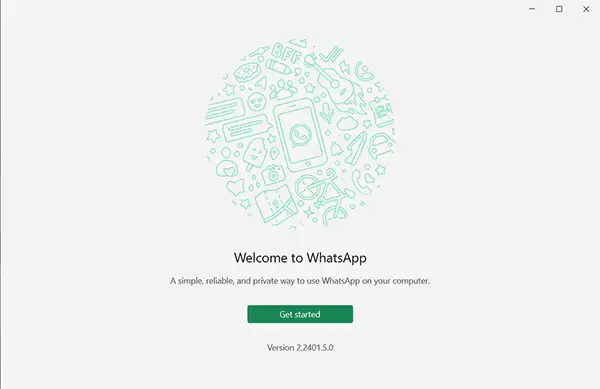
2. WhatsApp QR Code Scan Login option visible, just open your android device and click to the right three dot and select the Linked Devices -> then click to “Link a Device” and scan the computer screen QR code.
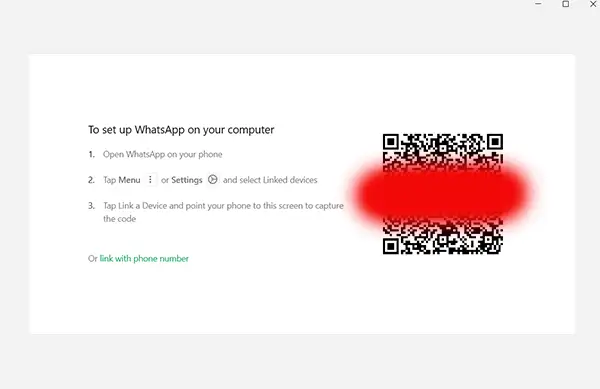
3. After that automatically login your whatsapp online backup data. Then, Open the chat window of the person you want to call.
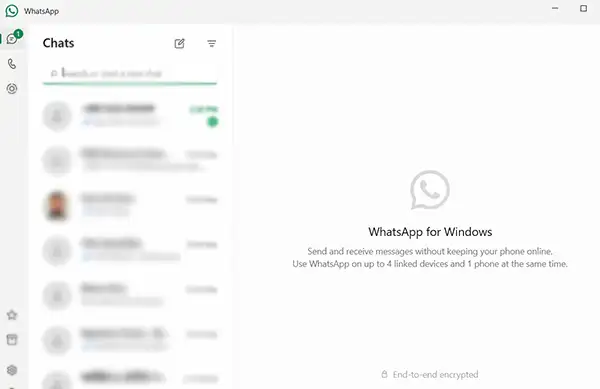
4. You will see two new buttons as shown picture below: a phone icon for voice calls and a video camera icon for video calls.
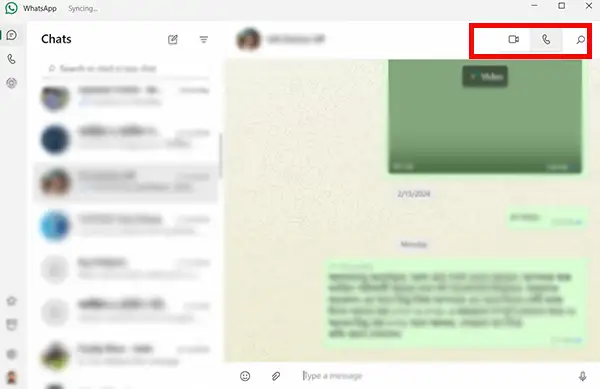
5. Click the desired button to start the call. and enjoy to End-to-End Encrypted facility as well as mobile app.

That’s it! You can now make WhatsApp Video Calls on Desktop.
Here are some additional tips:
- Make sure you have a stable internet connection.
- Grant WhatsApp permission to access your microphone and camera in your computer’s settings.

- If your call isn’t working, try restarting the WhatsApp desktop app.
I hope this helps! Let me know if you have any other questions.