To make your website look great on any screen, Bootstrap is your best friend. It comes with a super flexible grid system, ready-to-use components, and lots of handy shortcuts that make building responsive websites a breeze.
What is Bootstrap?
Imagine building a website is like playing with building blocks. Bootstrap is a giant toolbox filled with those blocks – snazzy buttons, navigation bars, layouts, you name it – ready for you to put together.
Not only that, but these blocks also magically resize themselves to look perfect on all screen sizes, from phones to giant monitors.
Originally created by some clever folks at Twitter, Bootstrap has made life easier for web developers since 2011. Now anyone can create professional-looking websites way faster!
Read:
Understanding Website Responsive Bootstrap
- Mobile-First: Bootstrap prioritizes responsiveness for smaller screens and progressively styles upward for larger displays.
- Grid System: Bootstrap’s core strength is its grid system. It uses rows (
.row) and columns (.col-*) to create flexible layouts that adapt to different screen sizes. - Predefined Classes: Bootstrap provides a treasure trove of utility classes for spacing, sizing, typography, and much more, making rapid web development a breeze.
Step 1: Hook Up Bootstrap
First, you need to connect Bootstrap to your website. The quickest way is using a CDN – basically, a fast way to load the necessary files from the internet. Just paste these lines into the <head> section of your HTML file:”
Let me know if you’d like help with the specific code for linking Bootstrap, or want it broken down into even smaller steps!
<link href="https://stackpath.bootstrapcdn.com/bootstrap/5.3.0/css/bootstrap.min.css" rel="stylesheet">
<!-- JavaScript -->
<script src="https://stackpath.bootstrapcdn.com/bootstrap/5.3.0/js/bootstrap.bundle.min.js">
</script>
Step 2: Use the Bootstrap Grid System
Bootstrap’s grid system is based on a 12-column layout, which allows you to create responsive designs easily. Wrap your content in containers, rows, and columns. Use classes like .container, .row, and .col to structure your layout. For example:
<div class="container">
<div class="row">
<div class="col-md-6">Column 1</div>
<div class="col-md-6">Column 2</div>
</div>
</div>
In this example, the columns will stack vertically on small screens (col-md-6), but will display side-by-side on medium and larger screens.
Step 3: Responsive Images
Use the .img-fluid class on your images to ensure they scale appropriately based on the size of the parent element.
<img src="..." class="img-fluid" alt="Responsive image">
Step 4: Responsive Typography
Bootstrap provides classes to adjust typography for different screen sizes. Use classes like .text-sm-start, .text-md-center, etc., to align text responsively.
<p class="text-center">Centered text on all screen sizes</p>
Step 5: Hide/Show Content
You can use Bootstrap’s responsive utility classes to show or hide content based on screen size. For example, .d-none, .d-sm-block, .d-md-none, etc., can be used to control visibility.
<div class="d-none d-md-block">Visible on medium and larger screens</div>
Step 6: Responsive Navbar
Bootstrap offers a responsive navbar component that collapses into a hamburger menu on smaller screens. Use the .navbar and .navbar-expand-* classes to create a responsive navbar.
<nav class="navbar navbar-expand-lg navbar-light bg-light">
<div class="container">
<a class="navbar-brand" href="#">Logo</a>
<button class="navbar-toggler" type="button" data-bs-toggle="collapse" data-bs-target="#navbarNav" aria-controls="navbarNav" aria-expanded="false" aria-label="Toggle navigation">
<span class="navbar-toggler-icon"></span>
</button>
<div class="collapse navbar-collapse" id="navbarNav">
<ul class="navbar-nav">
<li class="nav-item">
<a class="nav-link" href="#">Home</a>
</li>
<li class="nav-item">
<a class="nav-link" href="#">About</a>
</li>
<!-- Add more nav items as needed -->
</ul>
</div>
</div>
</nav>
Q/A
How do I make my website 100% responsive?
Making a website 100% responsive involves a combination of strategies. Here’s a breakdown of the key areas to focus on:
1. Foundational Setup, 2. The Magic of Media Queries ,3. Responsive Images and Videos, 4. Flexible Grids, 5. Testing and Refinement
What does it mean for a website to be responsive Bootstrap?
For a website to be responsive using Bootstrap means that the website’s design and layout adapt and respond dynamically to different screen sizes, resolutions, and devices, providing an optimal viewing experience for users across desktops, laptops, tablets, and smartphones.
Bootstrap responsive website examples?
Certainly! Here are a few examples of responsive websites built using Bootstrap:
- SpaceX: The official website of SpaceX, the aerospace manufacturer and space transportation company founded by Elon Musk, is built using Bootstrap. It features a responsive design that adjusts seamlessly to different screen sizes, allowing users to access information about SpaceX’s missions, launches, and products on desktops, tablets, and smartphones.
- Airbnb: The Airbnb website, which allows users to book accommodations and experiences around the world, utilizes Bootstrap for its responsive design. The website dynamically adjusts its layout and content based on the device’s screen size, ensuring a consistent user experience across desktop and mobile devices.
Finally, thoroughly test your website on various devices and screen sizes to ensure that it looks and functions as expected. You can use browser developer tools to simulate different screen sizes or test on physical devices.
How to Make Website Responsive using Bootstrap? I think, now you clear of this question.
By following these steps and leveraging Bootstrap’s responsive features, you can create a website that adapts seamlessly to different devices, providing an optimal viewing experience for users across desktops, tablets, and smartphones.