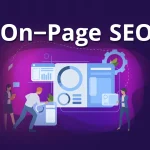How to Change Google Drive Folder Colors?
Many people use Google Drive to store information online. However, if you have a large number of folders in Google Drive, it can be difficult to find a specific folder when you need it.
Read:
However, you can easily solve this problem by changing the color of folders that contain important information. Here’s how to change the color of a folder in Google Drive:
To Change Google Drive Folder Colors from a Computer:
- First, go to Google Drive.
- Click on the folder whose color you want to change.
- Click on the three-dot menu in the upper right corner of the folder.
- Select “Organize” from the menu.
- In the pop-up window, select “Change color” from the menu.
- Choose the color you want from the list of colors.
- The folder’s color will change to the selected color. [You can check the below picture]
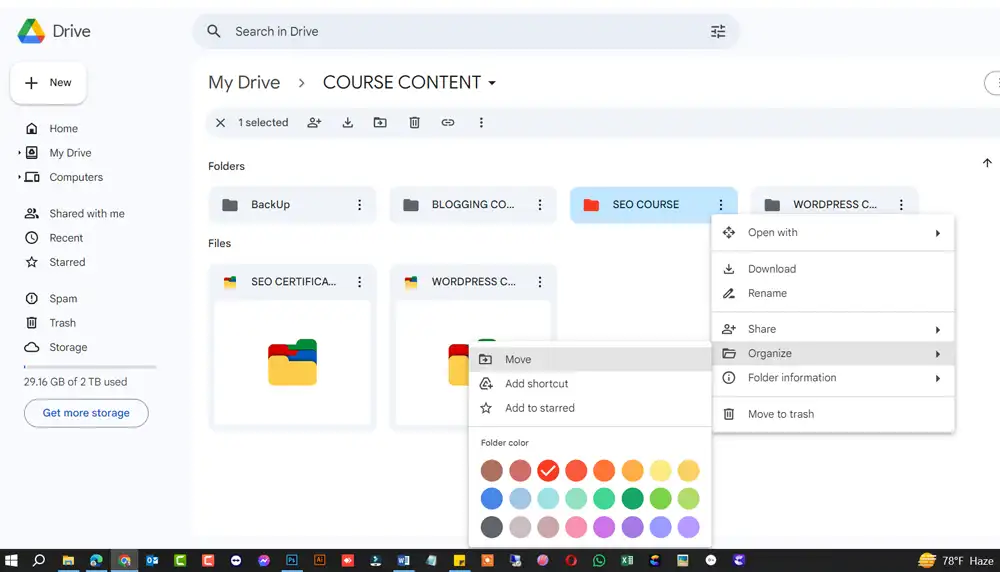
To Change Google Drive Folder Colors from a Smartphone:
- Open the Google Drive app.
- Tap on the folder whose color you want to change.
- Tap on the three-dot menu in the upper right corner of the folder.
- Select “Change color” from the menu.
- Choose the color you want from the list of colors.
- The folder’s color will change to the selected color.
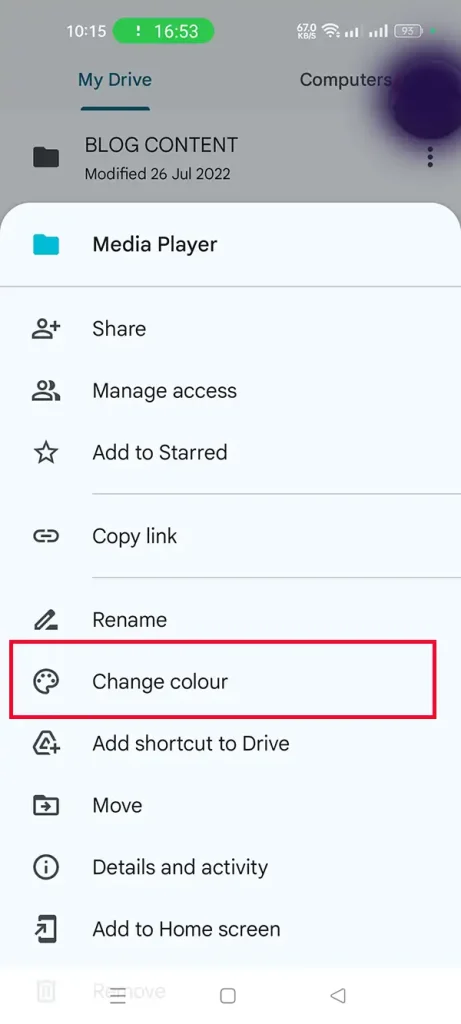
- You can download the Google Drive App from Play store: Google Drive App Download
The Issue: Google Drive Folders Won’t Change Color?
- Many users are reporting that the “Change color” option after right-clicking a folder is no longer working in the web interface of Google Drive.
- Google has acknowledged this as a bug and is working on a fix.
Workarounds the issue:
- Use the Google Drive Mobile App:
- Download the Google Drive app on your Android or iOS device.
- Open the app and locate the folder you want to change the color of.
- Tap the three dots next to the folder name.
- Select “Change color” and choose your desired color.
- Consider a Temporary Extension:
- There are browser extensions (use with caution) that claim to restore the color-changing functionality. Search for “Google Drive folder color” in your browser’s extension store. Please note that these extensions are not officially supported by Google.
When Will It Be Fixed?
Google has stated that a fix should be rolled out within a few weeks. In the meantime, the mobile app workaround is the most reliable method.
Q/A for Google Drive Folder Color
How to change folder color in shared google drive?
This process is similar to upper instruction, you just follow it.
Can you change the color of folder in shared Drive?
Yes, it’s possible. The way to change shared folder color is similar.
Why can’t I change the colors of any of my folders?
Yes, this is issue from the google side. But you can fix it by update your back-date app.
How to change folder color in shared google drive android?
How to change drive shared folder color, just follow the upper instruction. Go to app -> select the folder- > click to the three dot -> then click on the change color and you can choose any color from here.
I hope these instructions help you change the color of folders in Google Drive. Thank you, guys!